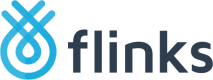Set Up a Custom API Integration using OAuth 2.0
Custom integrations only
This page explains how to set up custom integrations that use a direct API connection. If you are using Flinks Connect, see Flinks Connect Widget.
Complete the following steps to connect with us using a custom API integration that uses OAuth 2.0.
-
Ask your Flinks Representative to whitelist the URLs that your endpoints will be calling, including the redirect URL in step 2ii.
-
Call the
/OAuth/Authorizeendpoint and perform the following tasks:-
Redirect the end-user to their bank’s login screen using the
institutionparameter. Here, they’ll enter their login credentials and complete multi-factor authentication (MFA) if required. -
Provide a URL to direct the end-user’s screen back to your website or app using the
redirect_urifield.
If the login is successful, you’ll receive a redirect response that contains the redirect URL, aloginId:https://{redirect}?loginId={loginId}&state={state}If unsuccessful, you’ll receive a redirect response that contains a redirect URL and an error message:
https://{redirect}?state={state}&error={error}&error_description={error_description}
For more information about how to make this call, see our API documentation.
-
-
Call the
/Authorizeendpoint and apply the following settings to initiate the authorization flow:- Pass the
loginIdthat you received in step 2. - Make the call in live mode by setting the
MostRecentCachedparameter toFALSE.
For more information about how to make this call, see our API documentation. - Set the
saveparameter toTRUEto maintain communication with the database (to do nightly refreshes, receive insights and more).
For more information about how to make this call, see our API documentation.
- Pass the
-
If you receive a 200 response, the end-user is successfully authenticated and you can now use Flinks APIs to retrieve data.
Updated almost 2 years ago