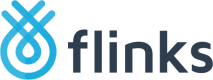Set Up Flinks Connect
Complete the following steps to set up Flinks Connect.
- Configure and Install Flinks Connect.
- Set up your environments.
- Set up your API connection.
- Set up the iframe URL parameters to specify the data points that you are collecting.
- Set up your website or app to allow pop-ups to open. Flinks Connect displays in a pop-up window and prompts the end-user to authenticate themselves by entering their login credentials.
- Use the
redirectUriparameter to allow Flinks to bring the end-user back to your page after completing the authorization flow. - Optionally, set up an event listener to keep track of each user's events in the iframe. To do this, place the following script on your page:
For more information about the type of events you can listen for, see List of events in Flinks Connect.
<!-- Event Listener --> <script> window.addEventListener('message', function(e) { console.log(e.data); }); </script> - After the end-user's successfully connects their account, Flinks Connect provides a
loginIdthat allows you to access the data connected for that particular user through our APIs. Save theloginIdby securely storing it in your servers. Do not make aloginIdpublic. - Optionally, if your use case requires it, Flinks provides an endpoint (
/DeleteCard) that allows you to delete theloginIdand all end-user data that's associated with it. - Set up the back-end solution.
- When everything is set up correctly, you're ready to go to production.
- Optionally, choose data enrichment add-ons to collect powerful insights on the customer data.
- The
requestIdallows you to start securely receiving the customer's data.
Updated 7 months ago