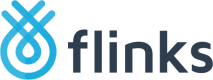Manage Files
Flinks allows you to manage files that you’ve previously uploaded through Flinks Upload. You can replace an existing file with a newer version, delete a file, and more.
Use this feature if you want to:
- Update existing statements for ongoing client relationships
- Quickly fix mistakes, such as replacing a wrong month or file type
- Organize everything together under one loginId, to avoid searching through multiple entries
You can manage your files using Flinks Connect and your Flinks Dashboard. For more information about which actions you can perform where, refer to the table below
| Action | Flinks Connect | Flinks Dashboard |
|---|---|---|
| Replace an existing file | Yes | Yes |
| Organize files together by Login ID | Yes | Yes |
| Delete a file | No | Yes |
Manage your files in your Flinks Dashboard
Complete the following steps to start managing your files in Flinks Dashboard.
- Log in to your Flinks Dashboard.
- Navigate to the Insights tab.
- Click on the Manage files button.
- You’ll see the Manage files dialogue box. Upload a new file, or remove an existing file from the list.
- Click Save Changes.
Manage your files in Flinks Connect
Complete the following steps to start managing your files in Flinks Connect.
- Complete the flow to upload a file.
- Upload a file with the same name and file type of the one that you want to replace.
- Click Upload.
Updated 22 days ago